Cartoonizing Images with Photoshop and Its Alternatives (Step-by-Step Guide)
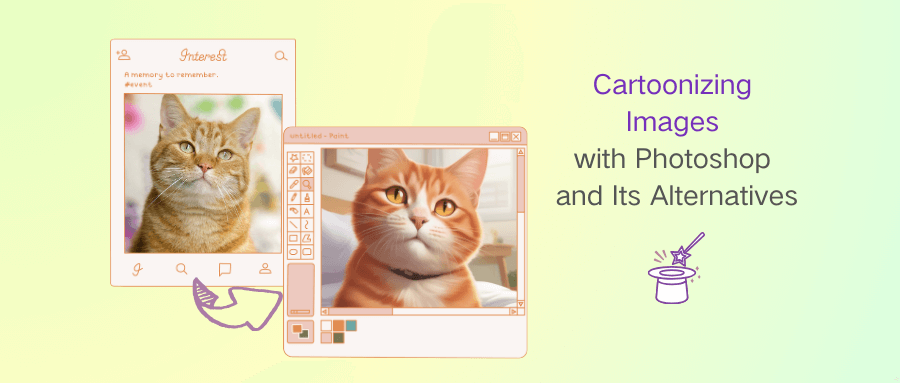
Transforming a photo into a cartoon is easy with the right tools. There are many ways to cartoonize images, but today we'll compare using Photoshop and the AI Cartoonizer, focusing on their differences. While Photoshop allows you to create unique, customized cartoon effects, it can be a slow and detailed process. On the other hand, the AI Cartoonizer is quick and simple, offering satisfying results with little effort.
How to Cartoonize Photos with Photoshop
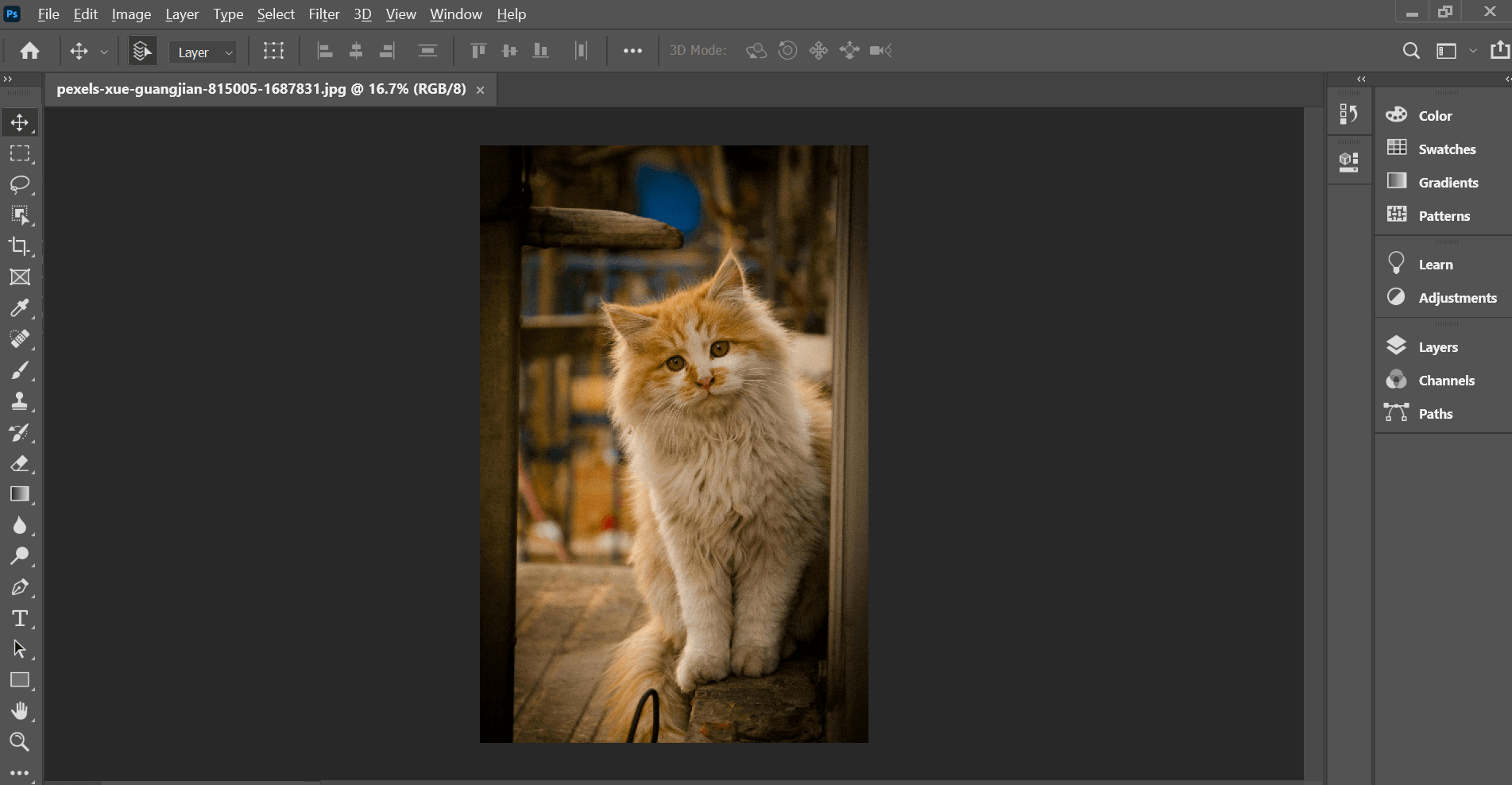
Want to cartoonize a photo with Photoshop? Follow these steps:
Step 1: Open and Resize Your Image
- Open your image in Photoshop.
- Right-click on the image and choose "Convert to Smart Object."
- Resize the image by going to Image > Image Size. Set the resolution to 300 pixels per inch and adjust the height to 1500-2000 pixels.
Step 2: Apply Effects to Your Image
- Duplicate the layer.
- Use Filter > Liquify to adjust facial features (if necessary).
- Apply Filter > Filter Gallery > Artistic > Poster Edges to change skin tones.
- Apply Filter > Sharpen to make the image clearer. If it's still unclear, sharpen it again.
- Apply Filter > Stylize > Oil Paint for a painted look.
Step 3: Adjust the Image Blending Mode
- Click on the image layer and select "Overlay" or "Hard Light" in the blending mode to fine-tune the effect.
With Photoshop, the hardest part is adjusting settings, but with patience, you can achieve a custom cartoon look.
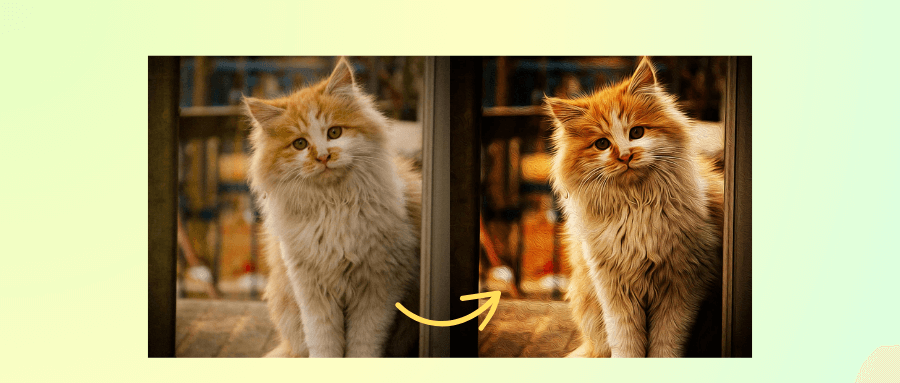
Best Alternative: 6QPicLab AI Cartoonizer
If you're looking for a faster and simpler way to cartoonize photos, the AI Cartoonizer is a great choice. This AI tool transforms your photos into cartoons quickly, usually in just 5-10 seconds. Simply upload your image, and the AI takes care of the rest, adjusting the photo based on your facial features for realistic cartoon effects.
How to Cartoonize Photos with AI Cartoonizer
Step 1: Upload a JPG or PNG image to the AI Cartoonizer tool.
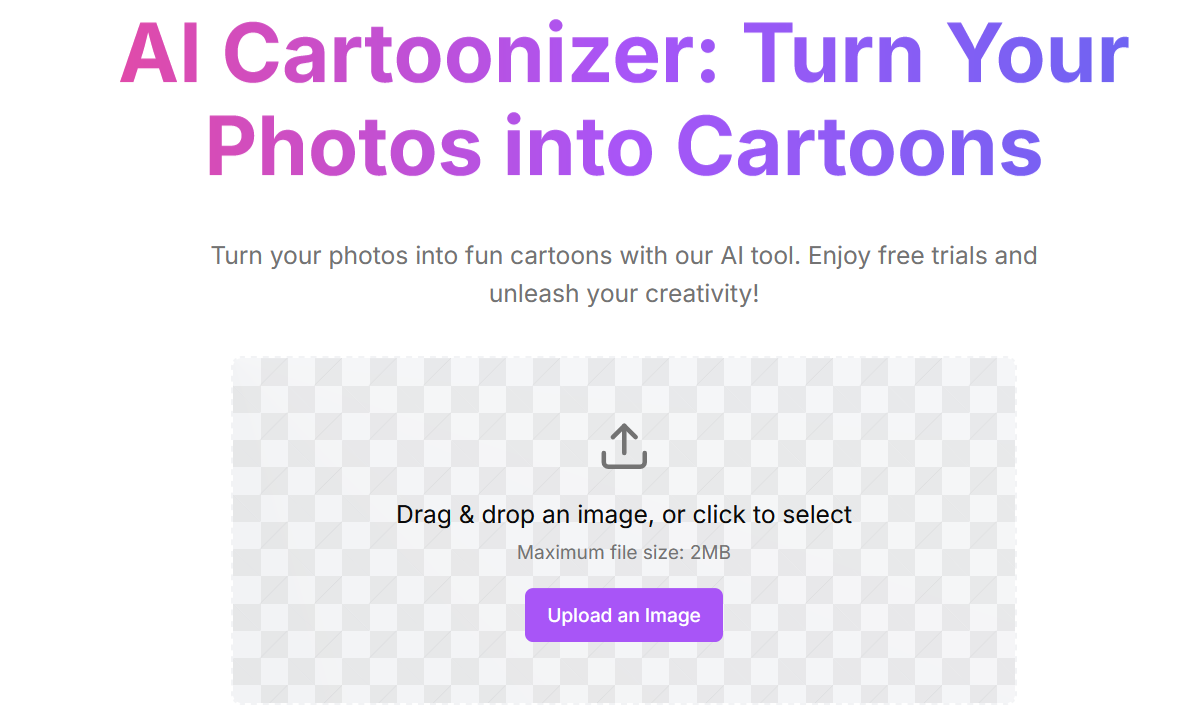 Step 2: Let the AI process the photo.
Step 2: Let the AI process the photo.
 Step 3: Download your cartoonized image.
Step 3: Download your cartoonized image.
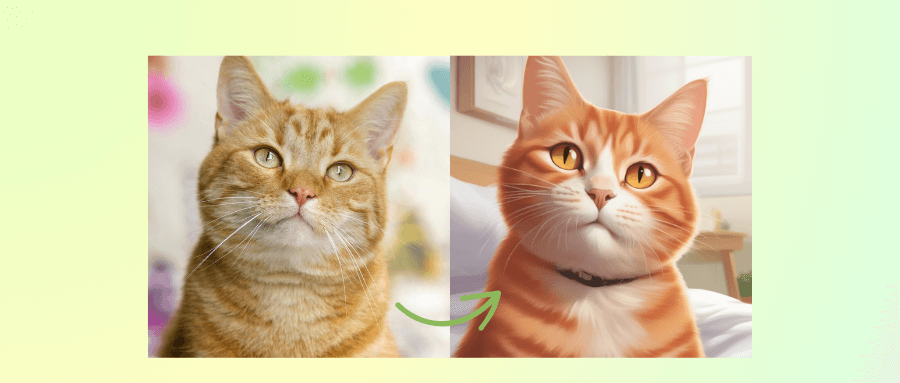
Core Features:
- Unique Cartoon Styles
- Fast and Efficient
- Customizable Elements
- Optimized for All Types of Photos
Best For:
- Travelers:Make fun travel photos.
- Pet Owners: Cartoonize your pet photos.
- Selfie Lovers and Social Media Users:Turn selfies into fun avatars.
- Designers :Add creative cartoon images to your projects.
FAQs About the 6QPicLab AI Cartoonizer
1. What Can I Do with the Cartoon Images?
You can use your cartoon images as profile pictures on social media, create unique avatars, or even design personalized digital business cards. Cartoonized images can help you stand out and make a lasting impression.
2.Are the Cartoonized Images Like the Original Photos?
The AI Cartoonizer keeps the important features of the original photo while adding a fun, cartoon-like effect. The level of stylization depends on the settings you choose.
3.How Does the AI Cartoonizer Work?
The AI Cartoonizer uses deep learning to analyze your photo and transform it into a cartoon. It draws from a large image database to apply patterns that produce the best cartoon results.
Conclusion
Both Photoshop and the AI Cartoonizer can create amazing cartoon images, but which one you choose depends on how much time you have and how customized you want your cartoon to be. Photoshop gives you more control but requires more time, while the AI Cartoonizer offers quick and satisfying results with minimal effort.